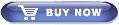TenKey & Conversions Support
License Problem
The most common cause of license problems, BY FAR, is typing the license code incorrectly during installation. If you are having a problem with your license,
2) Enter your email address and license code EXACTLY as listed in your order confirmation.
Conversions & Older TenKey Versions: Older versions often request your name, not your email. In addition, if your older version does not have the Configure | License menu, you can either reinstall your registered version and enter your code when asked, or
2) Press the "L" key on your keyboard when the About dialog appears.
3) Enter the name with which you ordered and your license key EXACTLY (case matters).
Moving to a New Computer
If you want to move your licensed program to a new computer, simply install it on the new computer using your original purchased media (CD or download file). Enter your license code when asked, and once you have everything working, uninstall your copy from the old computer.
Problem Downloading Update File
On some computers, previous versions of Judy's TenKey report a problem when trying to download free updates. This is actually a Windows issue, and your update was most likely successfully downloaded into your Downloads folder. Simply close Judy's TenKey, and then either run the update file from your Downloads folder, or type the identified file name into your browser to download it and then run that download.
TenKey Unable to Start
In 2018, Dell released a BIOS update that caused some installations of Judy's TenKey to crash when starting. This is caused by a problem in a Microsoft library that plays an MP3 startup music file. You can either turn off the TenKey startup sound, or better yet, download and install version 6.3 or better (your computer must be licensed for v6 to use this version).
TenKey Window is Too Big
You have likely triggered Windows' snap-to-edge capability, which makes an app snap to the edge of the screen and grow larger when you drag or stretch it near the edge of your screen. To restore the window to normal size, simply grab the TenKey window by the title bar and drag it away from the edge of your screen.
Install as Administrator
Windows will normally ask you for Administrator approval during the installation process. In some cases, though, Windows will simply tell you that you need Administrator privileges ... even though you may already be logged in as an Administrator!
The easiest solution is to download this alternate installer, then right-click it and select "Run as Administrator". Alternately, you can run a command window as Administrator, and from there run the original msi download file.
In some cases, you may wish to run Judy's TenKey on a machine where you do not have permission to install anything. Judy's TenKey offers a zero-install option for such situations.
Windows Versions
Judy's TenKey and Judy's Conversions support all versions of desktop Windows.
When you download an eval, our website will normally detect your version of Windows and provide an appropriate program. The standard version of Judy's TenKey will run on Windows Vista or better (Vista, 7, 8, 10, 11). If you need to run Judy's TenKey on an older version of Windows (98, XP, ME, 2003), you can download Judy's TenKey for pre-Vista. Judy's Conversions will run on any version of Windows.
Did I Install the 64-bit Version?
The 64-bit version of Judy's TenKey, coupled with a 64-bit version of Windows, will give you the maximum performance out of your system. You can run the 32-bit version of Judy's TenKey on a 64-bit system, but you cannot run the 64-bit version of Judy's TenKey on a 32-bit system.
The trial version of Judy's TenKey is 32-bit to keep things simple: it will run on any Windows (Vista+). The registered version includes both 32-bit and 64-bit programs, and the installer automatically installs the one that matches your system. You can check which one you have by right-clicking on TenKey.exe and reading whether the description says 32-bit or 64-bit. Normally, 64-bit programs are installed under "Program Files", but if you install over the trial on a 64-bit operating system, the program will by default end up in the same folder as the trial: "Program Files (x86)". This is fine.
Paste into Adobe Acrobat
Adobe Acrobat does not fully support established format interchange standards, so Judy's TenKey v6+ provides special processing to optimize pasting into Acrobat. If you feel that this is not working as desired, you can override the automatic processing via the Edit | Special menu. Please note that Judy's TenKey expects Acrobat Sticky Notes to be displayed in the Tahoma font Acrobat uses by default, which you can control via Acrobat (this comment does not apply to standard Acrobat text boxes).
Users of older versions of Judy's TenKey should upgrade.
Sounds Having Problems
Some Windows sound systems try to embellish sounds, and as a result can't keep up with fast typists. If your TenKey sounds don't seem to be keeping up with your typing:
2) Select Sounds.
3) Select the Speakers option.
4) Select the Enhancements tab.
5) Put a checkmark in the "Disable All Enhancements" checkbox.
Other Questions
If your question has not been answered above, please send email to
Support@JudysApps.com.
Note that we cannot supply lost license codes.